We're improving our website accessibility
Monday 11 October 2021
Yarra City Council always strives to meet the recommended Web Content Accessibility Guidelines (WCAG) Level AA to make our website more accessible for everyone.
PageAssist
To help make our website inclusive and to support our website visitors’ accessibility needs we're trialling Monsido’s PageAssist toolbar functionality.
The PageAssist toolbar offers the ability to set colours, fonts, font size, cursor size, text spacing, default contrast, formatting, and more, making it easier for visitors to view our website’s content by altering its appearance to suit their individual needs.
For more information on all the available features, please read the ‘PageAssist toolbar features’ section below.
How to use the toolbar
You can find the toolbar by clicking on the PageAssist icon at the bottom left corner of any page of our website.
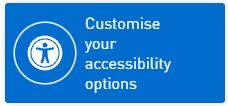
Accessibility options
By clicking on the icon you will be presented by all the accessibility options. Select one or more options and watch the website make the changes in real-time.
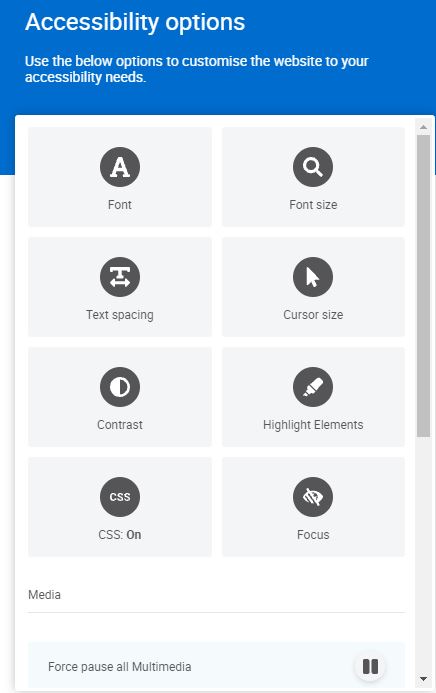
How to reset your view
Select the ‘Reset view’ option found at the bottom of the toolbar.

PageAssist toolbar features
Font size
This allows the user to enhance the size of the text on the website (125-500%) for better readability.
Cursor size
Allows the user to switch between normal and enlarged cursor.
Highlight elements
This function has four options to bring more attention to the structure and interactive parts of the webpage.
Highlight either links, headings, buttons or all of them at once. Links and buttons allow the user to immediately see which parts of the page they can interact with, while headings draw out the structure and hierarchy of the page.
Font
The user can switch between three font types:
- Sans-serif — typically preferred for websites for their clean style and good readability, even on low-resolution displays.
- Serif — the common typeface used in books, magazines, and other printed media.
- OpenDyslexic — a font designed to support users with dyslexia. The font features weighted bottoms to indicate direction and the unique shapes of each letter can assist the reader avoid confusion.
Text spacing
Allows the user to increase the space between letters. This benefits people with low vision or dyslexia who might need more space to ease their reading process.
Contrast
The user can switch between three contrast modes:
- Dark mode — switches to a dark-background option that for some, especially people with visual impairment, can be less straining for the eyes
- Invert colours — inverts colours on the website. Mostly used for increasing text contrast, which can be helpful for people with visual impairments.
- Grayscale — removes colours from the webpage. This can be used by people with colour-blindness since it is harder for them to distinguish between certain colour combinations
CSS: on/off
Allows the user to turn off CSS altogether, keeping only text. This is especially useful for people who use only a keyboard to navigate.
Focus
The focus feature gives the user two options:
- Emphasise — this highlights a horizontal area behind the cursor while dimming everything else. This helps the user to focus on the element they want and removes some of the background clutter of content that might not be relevant
- Reading guide — a thin horizontal line following the cursor helps the user keep track of which line of text they are reading
Hide images
Allows the user to hide all the images from the website. This can help remove clutter that for some people make it harder to concentrate on the content they find important.
Animations: on/off
Allows the user to turn off any animated gifs on the website. This feature does not affect video files.
Site menu
This gives the user an overview of the webpage in three options:
- Headers — displays the website hierarchy and structure in the form of headers used. The user can click on any header to jump to its location
- Landmarks — displays the website hierarchy and structure in the form of landmarks used. The user can click on any landmark to jump to its location
- Links — lists all the links on the current page in their HTML order. Clicking on any link opens it
Keyboard navigation
Displays the shortcuts for keyboard navigation inside PageAssist.
